Interpreting Your Camera’s Histogram
September 1st, 2004
 One of the biggest advantages of shooting digital is the instant feedback it offers, allowing photographers to evaluate results on the fly and make any necessary adjustments. Perhaps the most valuable feedback of all is offered through the camera’s histogram display, which provides a graphical representation of the tonal values for a given image. Learning to interpret this histogram is the key to controlling exposure and capturing the images you desire.
One of the biggest advantages of shooting digital is the instant feedback it offers, allowing photographers to evaluate results on the fly and make any necessary adjustments. Perhaps the most valuable feedback of all is offered through the camera’s histogram display, which provides a graphical representation of the tonal values for a given image. Learning to interpret this histogram is the key to controlling exposure and capturing the images you desire.
Before we can learn how to best use this valuable tool to our advantage, we need to learn a little more about it. In technical terms a histogram is simply a graph that displays luminance, or “tonal values,” divided by 256 different levels of luminance. It ranges from pure black on the left vertical axis of the graph (a value of 0) to pure white on the right vertical axis (a value of 255). These tonal values are graphed along the horizontal axis of the histogram and represent the distribution of tones in an image. At each of the 256 values a vertical bar is graphed representing the number of pixels of that particular tonal value contained in the image. The longer (taller) each bar is, the more pixels exist at that specific tonal value. Gaps between bars show no data at that tonal value.

This is an example of a balancing act! The extreme dark tones as well as the sensitive white areas on this bird left little room for error. Carefully pushing my exposure so that all the whites were contained, but as bright as could be without being over-exposed, was the key to achieving good dynamic range in the dark areas of the bird. Under-exposing this shot too much in the hopes of bringing up the shadows later would have resulted in large blocked up areas.
Bars grouped against the extreme left end of the histogram represent dark or, in some cases, underexposure, “blocked up” shadows, and/or areas of pure black. An example of a properly exposed image with data that falls into this category is a silhouette.

Here I wanted nothing brighter than a middle tone, so no information appears on the right half of the histogram. Notice the clipping of the blacks indicative of a silhouette.
Bars grouped against the extreme right end of the histogram represent overexposure, “blown highlights,” and/or areas of pure white. Other than a few specular highlights, it is not typically desirable to have areas of whites with no detail in nature images. Note that some cameras offer a “blinking highlights” display, where image data that reaches 255 in the LCD image preview will actually blink. This feature, in addition to watching the right side of the histogram, can aid you in detecting overexposure in your images.
Bars evenly distributed over the full range of the histogram represent images with a good range of tonal values. Because scenes vary so widely, not all images will, or should, have this characteristic.
Be sure to note that there is no perfect histogram for all images. The shape of each histogram and what defines a good exposure is dependent on the tonal values in the scene and, perhaps more importantly, how the photographer chooses to capture them. How much contrast is contained in the scene is also important, as is your camera’s ability, or lack thereof, to capture contrast in a single exposure.
Expose to the Right
To make evaluating histograms slightly more complicated, the right side of the histogram represents most of the potential tonal values that your camera can capture.
Due to how a digital camera sensor works, going from darkest to brightest (or left to right in the histogram), each stop of data contains twice the potential amount of information than the previous stop. If your camera has 5 stops of dynamic range, the brightest stop contains 16 times more potential information than the darkest stop!
Therefore, it becomes clear that potentially the highest quality images make the most use of the brightest areas of their histogram possible. This minimizes noise as well as the potential for posterization and banding in dark areas of the image.
What does this mean for you? If, perhaps, you have made a practice of underexposing your images and brightening them up in Photoshop in post processing, you are wasting a significant amount of potential dynamic range! Factoring in that digital cameras are notorious for the potential to blow highlights, often unrecoverable, exposing within these constraints can become a delicate balancing act.
Particularly challenging are high-contrast scenes, or scenes containing more dynamic range than the camera is capable of capturing. For these situations it is often best to expose for the brightest highlights by pushing the information close to, but not up against the right edge of the histogram, letting the dark areas “go” with hopes of some recovery in an image editing program. Highlights that are overexposed past a certain limit are impossible to recover.

When shooting subjects with lots of white be careful to watch for over-exposed highlights in small areas. If your camera supports a warning feature (blinking highlights) be sure to use it! Tiny specular highlights can sometimes be unavoidable, but the key to capturing good crisp whites is to push them as close to the edge of the histogram without going over it.
Test Shots and How to Adjust the Histogram with Exposure Compensation
One effective method of setting the proper exposure of a scene is to take a test shot and look at the histogram to determine if any adjustments are needed. Then, by adjusting your exposure, you can modify the histogram until you’re satisfied. An increase in exposure will move information in the histogram to the right, and a decrease in exposure will move information to the left. For my Canon EOS Digital SLRs, this is easy since moving the meter indicator to the right on the meter scale will move the data to the right on the histogram (adding light) and moving the meter indicator to the left will move the data on the histogram to the left (subtracting light). How much of an adjustment needed depends on the desired result or where you want the information placed in the histogram.
The evaluative meter on my EOS digital SLRs is making adjustments on its own and, to some degree, is adjusting the exposure of a scene in order to keep the information closer to the center of the histogram, rendering the scene closer to middle tone. This could cause a very dark scene to be overexposed while a bright scene is likely to be underexposed. While most “matrix” type meters have always behaved this way to some extent, use of the histogram makes it much simpler to observe these trends and apply the correct amount of exposure compensation (if your camera supports this feature), having full confidence that you’ve captured the exposure you envisioned.

While the sky is high key here, the important element in terms of dynamic range is the bird. Had I not placed the sky far right in the histogram I would have lost significant detail and range in the tones of the bird. Pushing the sky as bright as I acceptably could allowed me a wide range of tones in the bird. When shooting in flat light, such as this, it is imperative not to under-expose as detail is hard to come by in flat light as it is!
While the correct exposure compensation for a given scene will always be dependent on the tones in the scene, lighting conditions, your particular meter, etc., knowing how much compensation to apply in order to move the information in the histogram a given amount can be helpful in saving time over trying to guess. On my 1D Mark II, I find that for each stop of exposure compensation the information moves about 1/5 (or slightly less) of the total width of the histogram, or about 1/15th or so for 1/3rd stop adjustments. Since my histogram is divided into five sections, it makes it very easy to see the amount of compensation needed. Your mileage may vary, and testing your particular camera is recommended. Some extreme lighting conditions may have some effect on this as well. To test your own camera in order to get an idea of how much your adjustments will affect the histogram, try the following:
• Set the camera in manual exposure mode.
• Point the camera at the sky, or some other evenly toned area, and take a meter reading.
• With that reading set in the camera take a test shot.
• Now, adjust the exposure up or down in 1/3 stop increments (or 1/2 stop for some cameras).
• Repeat this for a stop or two, adjusting in 1/3 or 1/2 stop increments with each shot.
• Looking through the images, one by one, take notice of how much the histogram moves with each adjustment to exposure.
With a little practice you can master the use of histograms and gain control over your imagery with newfound confidence to accurately adjust your exposure on the fly. Without the necessity for complicated exposure calculations or handheld light meters, your mind is left to focus on capturing your vision.

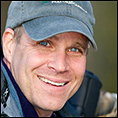 Greg has been traveling the world teaching professional and amateur photographers for more than a decade hosting his instructional workshops and seminars. Instructing photographers of all experience levels Greg has earned a reputation for his gracious and generous teaching style.
Greg has been traveling the world teaching professional and amateur photographers for more than a decade hosting his instructional workshops and seminars. Instructing photographers of all experience levels Greg has earned a reputation for his gracious and generous teaching style.